This tutorial will show you how to record audio with GarageBand in your newly created podcast project.
Select a Track
The new podcast that you’ve created will open with two tracks. The first one will be selected by default. To select the other, simply click on it. The track will be highlighted in light gray once you’ve selected it.
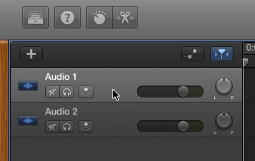
To create additional tracks, click the button with the “plus” symbol.
Recording
- Press the Record button with the red circle on it to begin recording. You can now begin speaking.
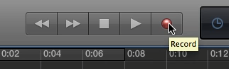
A red bar with Waveforms appears as you record.
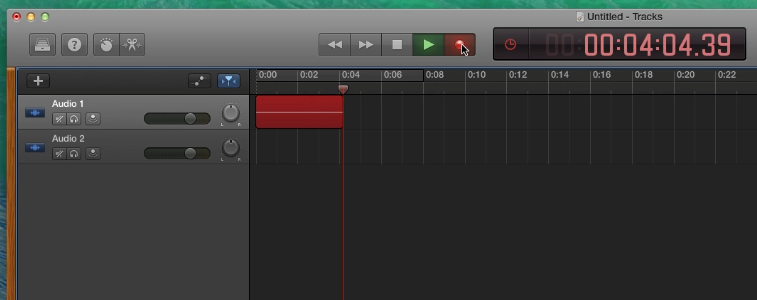
- To stop recording, press the Stop button with the square on it.
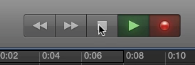
- You can use the stop button to pause your recording and then resume by clicking the record button again.
