This tutorial covers uploading a video file to YouTube.
- Go to youtube.com and click Sign In in the upper right hand corner of the page.

- If you already have a Google/Gmail/YouTube account, sign in with your username and password.
If not click Create an account and sign up for an account and follow these steps.
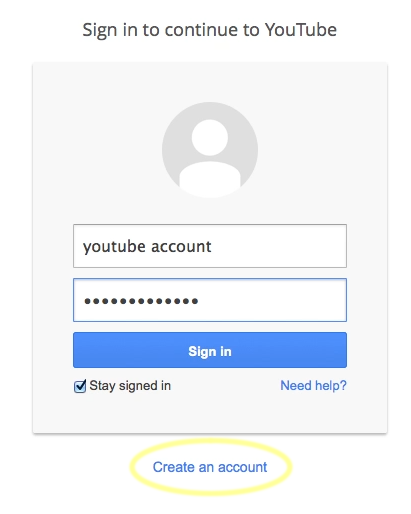
- Click the Create icon.
- Choose Upload video from the drop down menu.
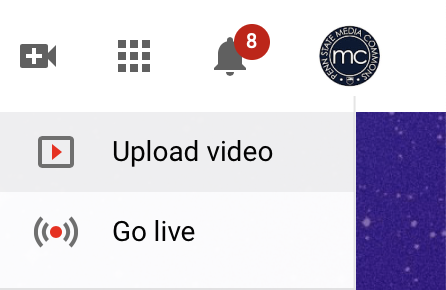
- Drag your video to the Upload area or click Select File to browse for your video.
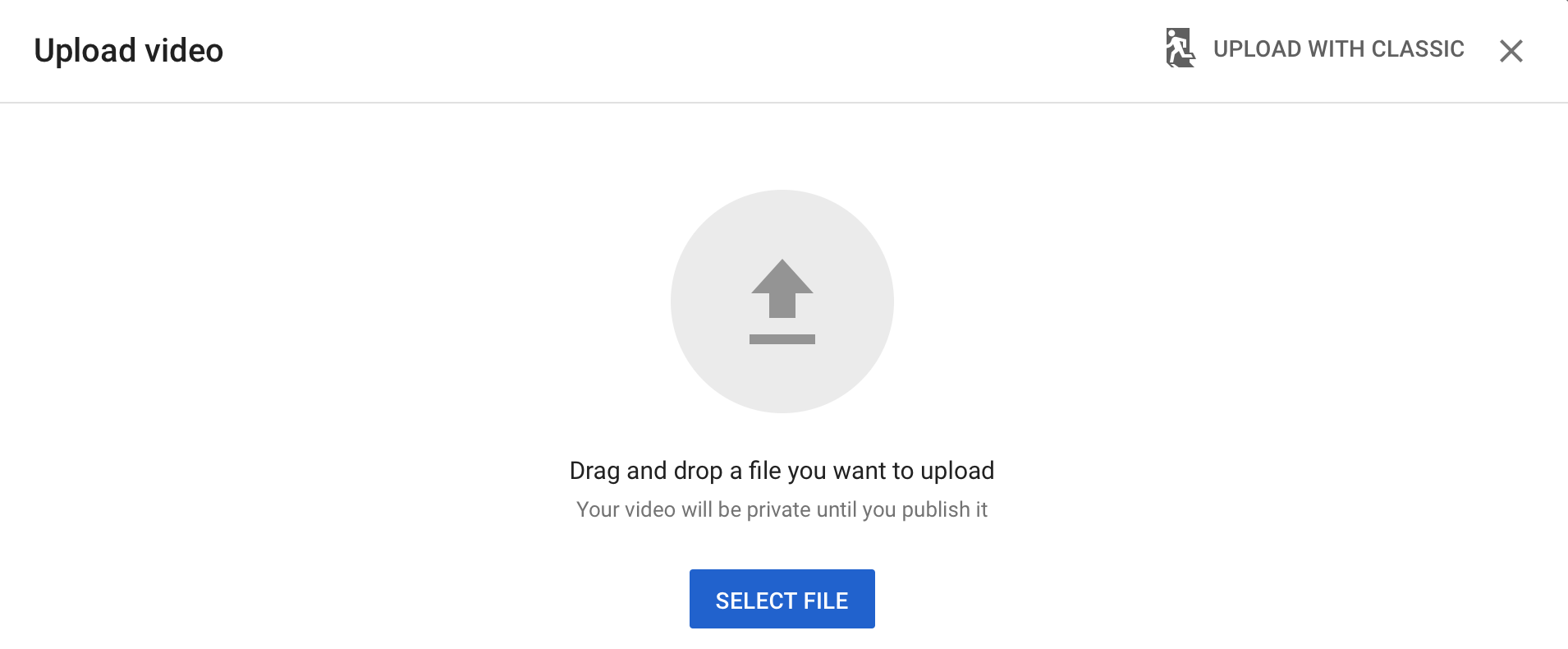
If you’ve chosen Select File, find the video you are looking for on your computer and then confirm in the file browser.
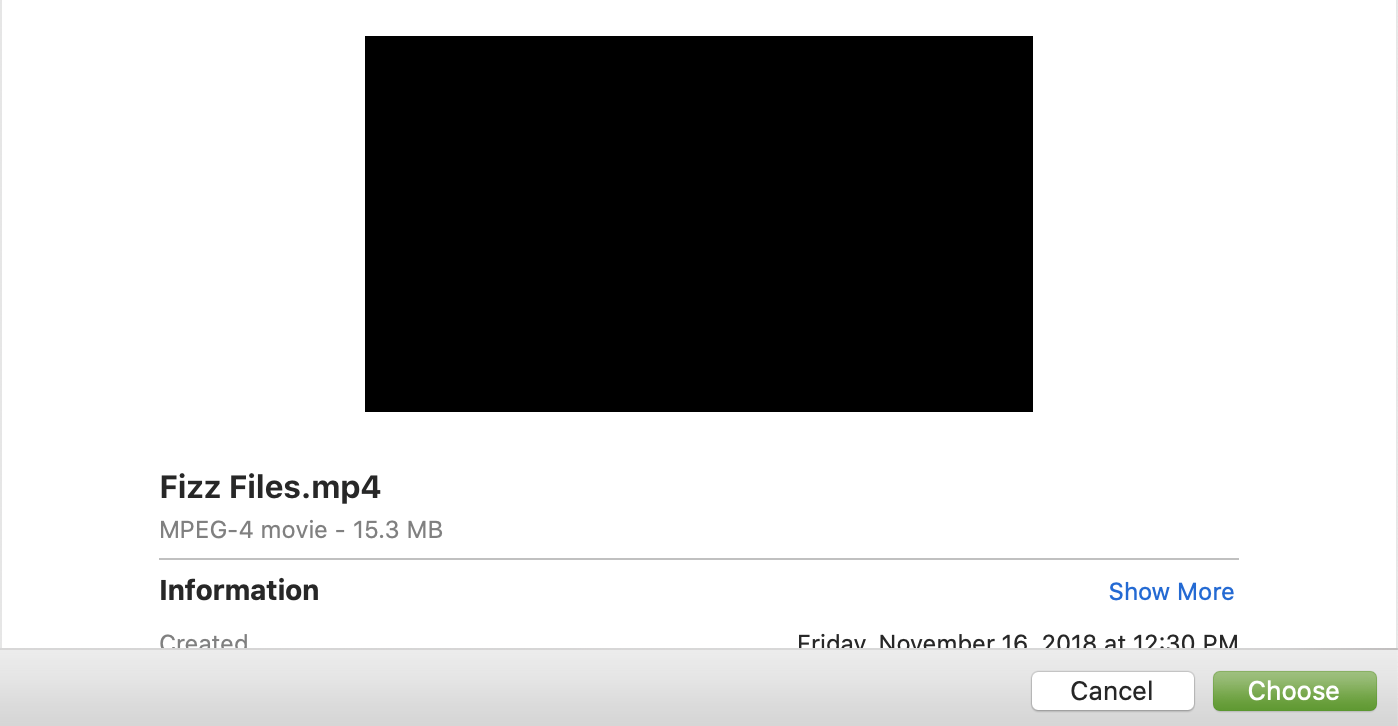
Your video will start uploading and processing.
- You can change the Title and add a Description while this is happening.
- Click Next when finished.
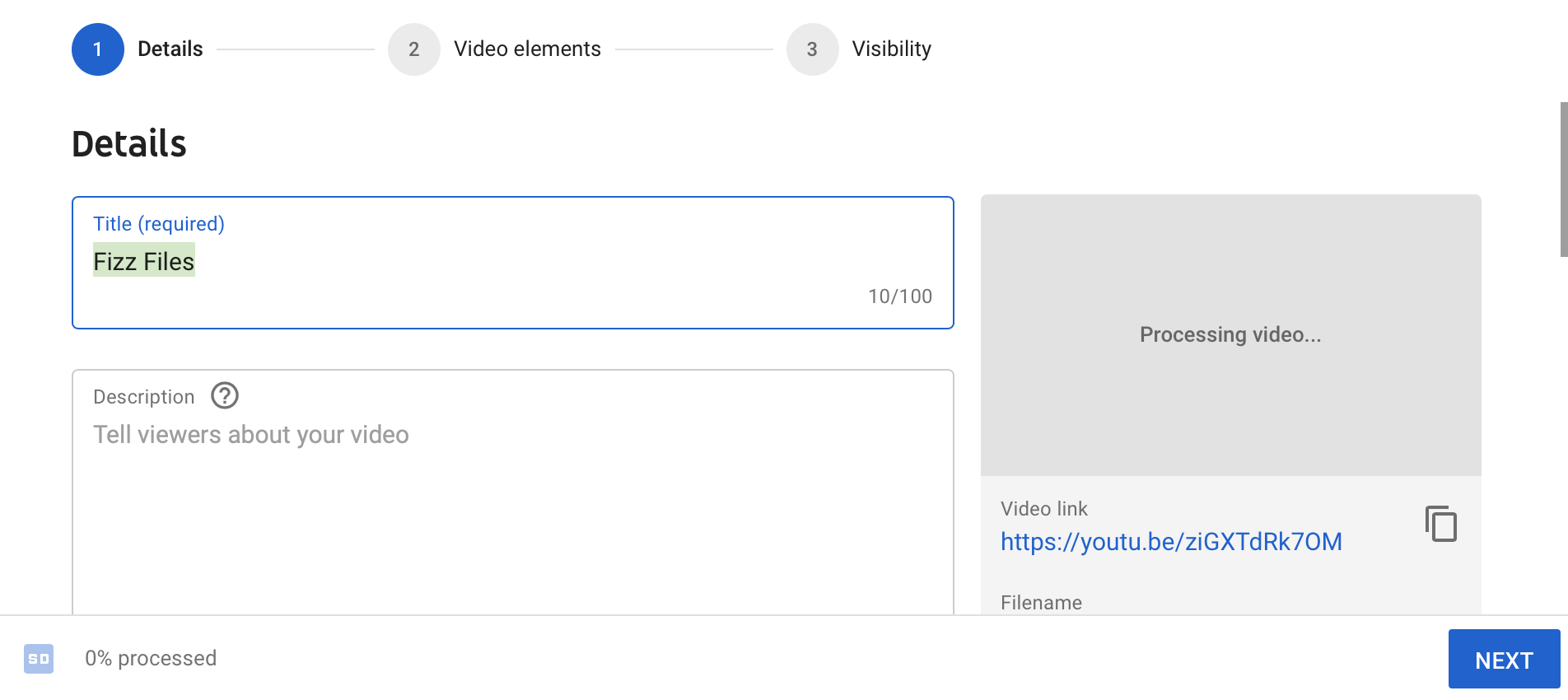
- Set the privacy of your video in the Visibility area:
-
- Public videos will be viewable by anyone, show up in YouTube search results and suggestions and can be linked to/embedded by anyone.
- Unlisted videos can only be viewed by those with the link and will not show up in searches or suggestions – but they can be embedded.
- Private videos will only be viewable by those logged into your YouTube account.
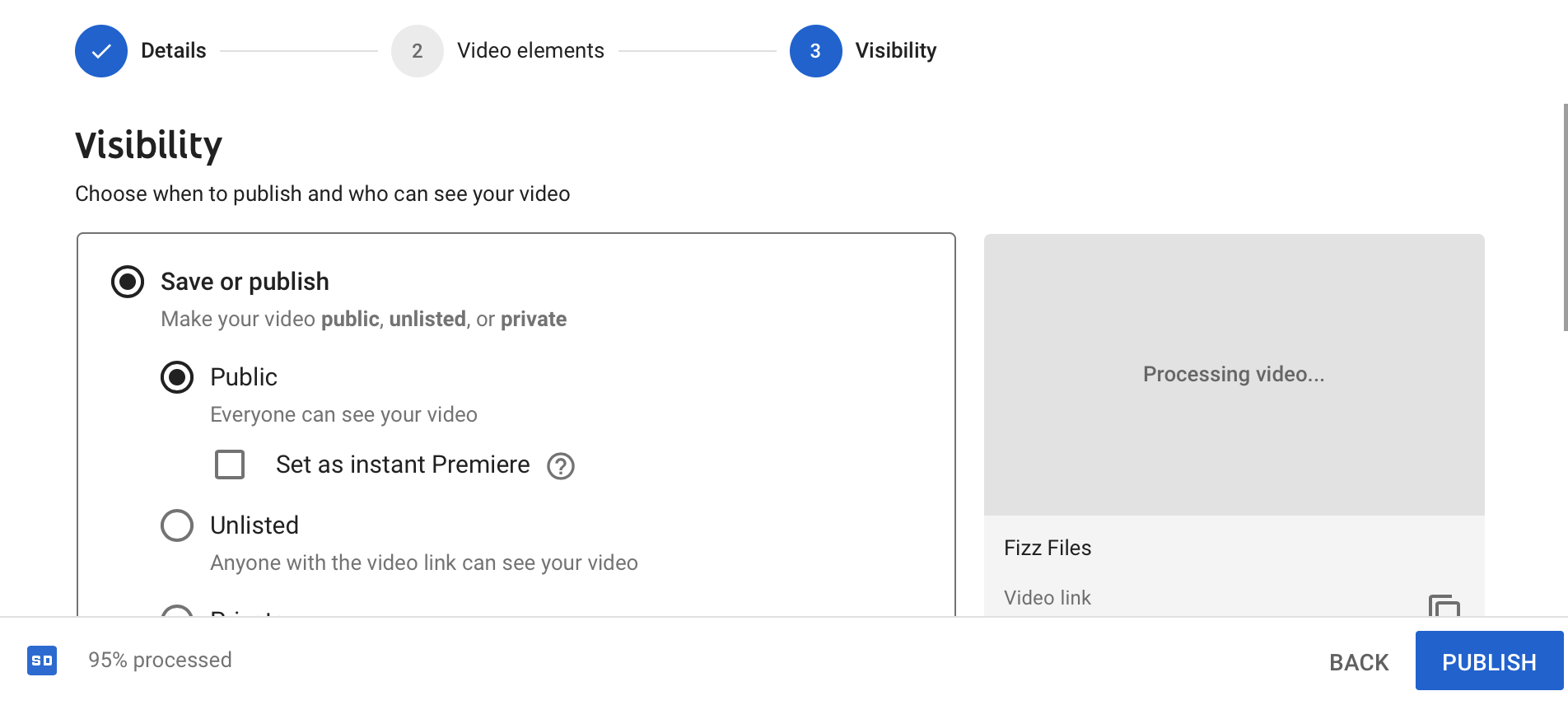
- When you are finished with all of the settings, click Publish.
YouTube can sometimes take a few minutes to render all resolutions of your upload, so check back if the quality is lower than the original file.
